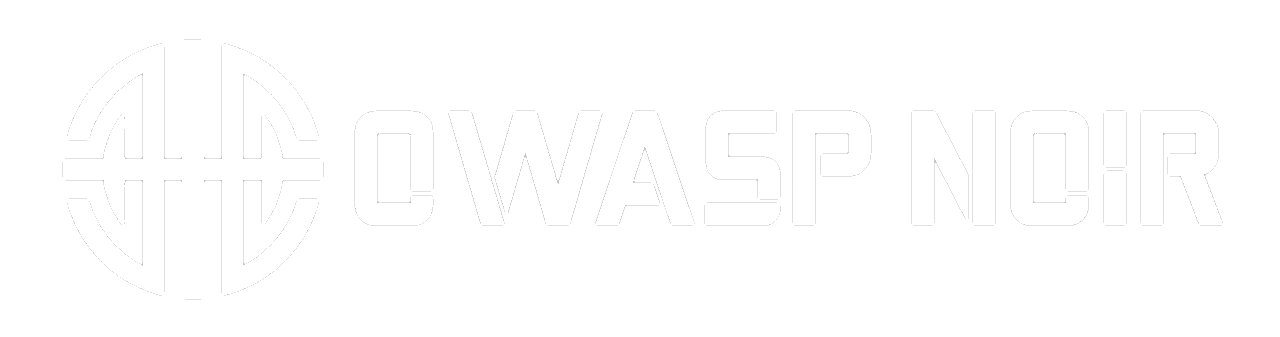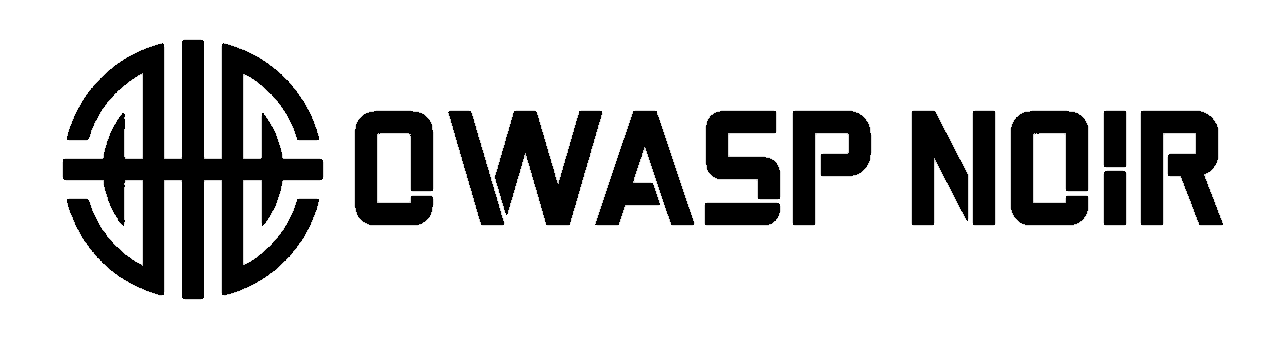Using a Configuration File
Learn how to use a `config.yaml` file to set default options for Noir. This is a great way to streamline your workflow and ensure consistent scans.
Use a config.yaml file to set default options for consistent scans.
File Location
| OS | Path |
|---|---|
| macOS | ~/.config/noir/ |
| Linux | ~/.config/noir/ |
| Windows | %APPDATA%\noir\ |
Settings in config file are defaults and can be overridden via command line.
Directory Structure
~/.config/noir/
├── config.yaml # Configuration file
├── cache/
│ └── ai/ # LLM response cache
└── passive_rules/ # Passive scan rules
Example config.yaml
Here is an example of a config.yaml file with some common settings:
---
# Default base path for scans
base: "/path/to/my/project"
# Always use color in the output
color: true
# Default output format
format: "json"
# Exclude certain status codes
exclude_codes: "404,500"
# Enable all taggers by default
all_taggers: true
# Default AI provider and model
ai_provider: "openai"
ai_model: "gpt-4o"
With this configuration, you could simply run noir and it would be equivalent to running:
noir -b /path/to/my/project -f json --exclude-codes "404,500" -T --ai-provider openai --ai-model gpt-4o
By using a configuration file, you can create a personalized and efficient workflow that is tailored to your specific needs.